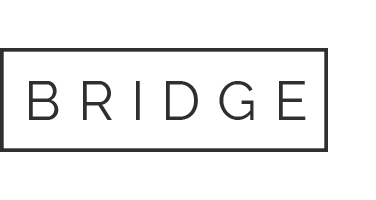04 Mar Formatting an external drive for Windows and Mac
Recently, I came across a situation that required me to share files from my Mac to a hard drive that would be used on a PC. While I use both Mac’s and PC’s, it’s always been for completely different reasons so this was a first for me. After doing some research, I came across a very helpful article I wanted to share. It’s a few years old but the logic still fits and I’m hoping it might help some of you one day as well.
For this unfamiliar with this concept, if you need to expand your storage space with an external hard drive and you use both Mac and PC, you’ll likely run into a few obstacles. Hard drives advertised as being compatible with Windows and Mac OS may have misled you into thinking you could actually use one hard drive for both computers.
You can, but not out of the box.
Most external hard drives (HD) are sold in a format called NTFS, which is designed to work with Windows. Macs read and write to a different format, called HFS+. Another format, called FAT32 is compatible with both OS platforms.
Formatting your hard drive to FAT32 so that you can read and write on either OS seems like the obvious solution. The directions below will guide you through the process, but before you format your HD to FAT32, beware of these drawbacks:
- FAT32 offers no security, unlike NTFS, which allows you to set permissions. If your HD gets into the wrong hands, that person will be able to access your data.
- The max size for any given file stored on a FAT32-formatted HD is 4GB. So, for example, if you want to store a 9GB movie, it will be impossible.
- In general, FAT32 drives are more susceptible to disk errors.
- It’s not a huge issue, but FAT32 is less efficient at storing files. Its large cluster sizes waste disk space, unlike the other HD storage formats.
The good news is, it’s not FAT32 or nothing. The alternative solutions do require more tinkering, but if you do not want to risk FAT32’s lack of security, choose from one of the following alternatives.
Option 1: Format to NTFS, and use NTFS-3G to read/write on Mac.
If you keep your hard drive’s out-of-the-box NTFS format for all the reasons FAT32 displeases, there’s a workaround that will allow your Mac to read and write files to the drive. NTFS-3G is an open-source program that, when coupled with MacFuse, will let you use your NTFS drive on your Mac. However, it isan open-source program, so use it at your own risk. Many have vouched for its success, but others complain about bugs.
The commercial solution, which will give you access to support and software updates, is Paragon NTFS. It’s $20, offers Lion support, and you get a five-day trial to try before you buy.
Option 2: Format to HFS+, and use HFS Explorer to read/write on PC.
Conversely, you can format the HD to HFS+ and use HFSExplorer for Windows to read and write to the Mac-formatted hard drive. To get started, you’ll first have to format the hard drive from NTFS to HFS+. Here’s how:
Plug your HD into the Mac and open Disk Utility, which can be accessed by searching for it in Spotlight. Then, select your hard drive from the left sidebar. Now go to the Erase tab. In the Volume Format list, select Mac OS Extended (Journaled). Then, click Erase at the bottom to format the drive. Please note that this will complete erase the drive. Any data you want to keep on that drive must be backed up elsewhere first.
Now that the hard drive is formatted to HFS+, install HFSExplorer (free) on your Windows machine to get read and write access to the drive. This is an open-source program, so use it at your own risk. Alternatively, you can opt for paid software like MacDrive instead.
I apologize for putting in a little too much tech info towards the end but at least the options are available, should you need them. Wouldn’t it be nice if some day these formats could find a way to just be compatible!
– Jamie